MAKE A PAYMENT
There are many different ways to make payment on your loans, VISA* credit card or deposits to your accounts that are free of charge. Please see below for available options.
- Log in to your online banking and make transfers from shares to the loan; these transfers can made to reoccur
- Set up one-time transfers from shares to loans or reoccuring transfers by selecting the day you would like the payment to be transferred and the frequency
- Send us a secured message requesting the transfer or to process a card
- Make transfers through the mobile app the same way as online banking, but these are one-time transfers
- Mobile Deposit: Write yourself a check from your other account and mobile deposit it to your account here. If you want us to apply the payment once posted, please contact us by phone, secured messaging or by email. Once the funds are available you may transfer them yourself as well.
- Set up direct deposit through your employer or your source of income by providing them your account and routing number. Account verification letters are available upon request. Once these deposits come in to your account, please contact us to set up the loan payments to be taken automatically from each reoccuring deposit.
- You can also log into your other financial institutions's online banking and see if you can provide your account information to set up reoccuring transfers to your shares here. Then we can set up the automatic transfers to the loan once notified by you.
- From your other financial institution's online banking they might offer line bill pay. Generally, these types of payments are sent to us in the form of a check and we request that the payments be mailed to our P.O. Box, so they don't get mixed up with Olive view Medical Center's mail.
- Fees maybe applied from the other institutions for this type of service.
- You can always call us with a VISA* or Mastercard debit or credit card over the phone to make your payments or deposits to your account. Please note there is a $5.00 service charge for this type of payment.
- To make things easy for our members that don't have access to set up direct deposit or don't use us as their primary financial instution, we offer automatic payment authorization forms to be filled out. There are two options: (1) authorize us to run a card or (2) transfer from your shares here. We add you to our payment arrangement list and make payments as scheuled.
- LA County Employees can set up Payroll Deduction to pay the loans.
- LA County Retirees can set up LACERA Payroll Deduction
- Made in person via check, cash or card
- Overnight drop box which is located by our front door. If you are not able to make it during our business hours, you may place check payments through this mail slot. Please put the payment in an envelope with instructions for deposit or payment.
- If you have a debit card with us, you can make deposits through the ATM to your account and then transfer payments through the online banking or mobile application. If the funds are placed on hold, please call us during business hours for assistance.
- Our VISA* Credit cards can be registered for online banking through www.ezcardinfo.com and payments can be made through there.
- Contact our office by phone/secured messaged through the online banking for your account and request the transfer from your shared or we can take a card over the phone/secured messaging to make the payment. $5.00 card processing fee applies.
- Add yourself to our payment arrangement list. Please call us for more information.
- Incoming wires are free of charge. If you are expecting an incoming wire, please contact our office for the Incoming Wire Instructions to be sent to you.
- Outgoing wires require the form to be filled out and submitted before 1pm during business hours for them to be sent same day. There is a $35.00 fee for outgoing wires.
- If wiring funds to someone else and they have wiring instructions available, please ask for them to be sent to you. We can use this as a reference to verify that you have filled out the form correctly prior to sending it out.
- Rejected outgoing wires may be subject to a fee from the recieving institution (fees may vary). Please verify all information is correct on the form prior to submission.
- Outgoing wire form can be emailed to you or you may click the link belo10w

 Login
Login
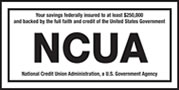
 Phone: 818-367-1057
Phone: 818-367-1057 Fax: 818-362-3467
Fax: 818-362-3467